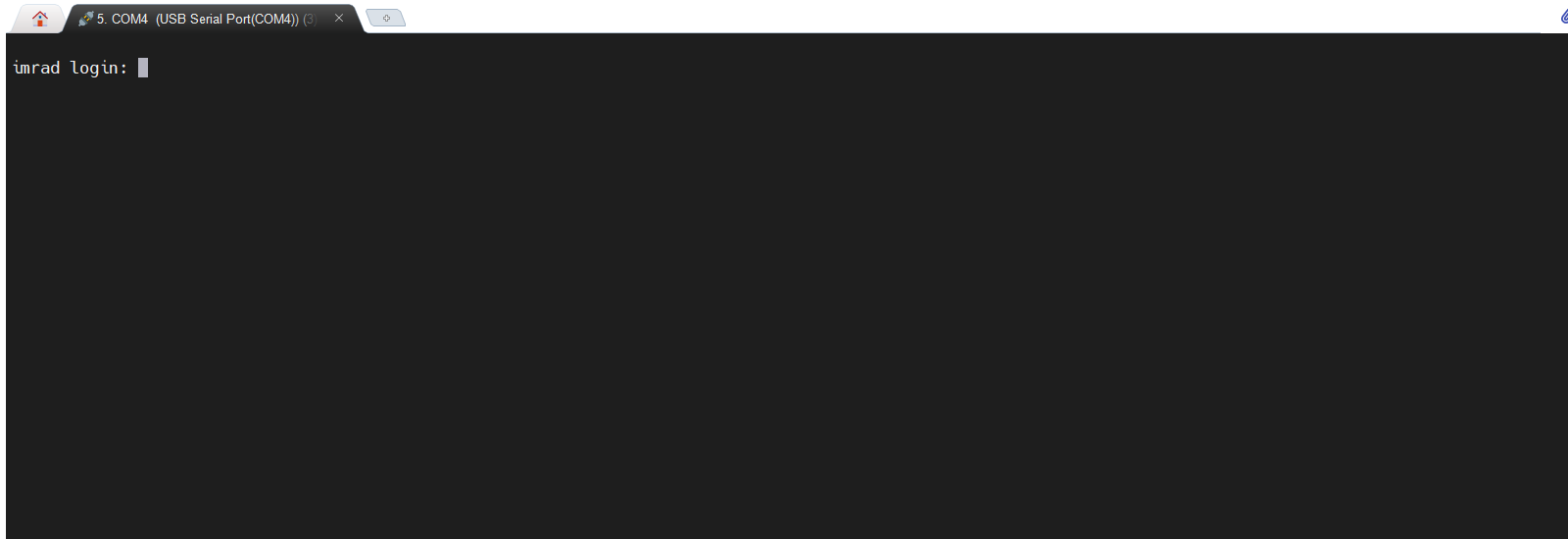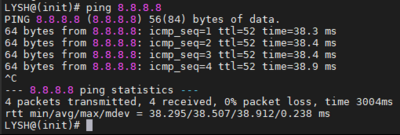This section describes how to activate your imRAD device using the product key that is on your imRAD certificate.
You should activate your device in a place where an internet connection is available because it verifies your product key through the activation server(i.e, https://product-activate.basein.net:29756).
Step 1
Step 2
- Access the CLI by connecting your laptop directly to the console port(RJ-45 connector) that is located in front of the device.
- Start a terminal-emulation program on your laptop.
- Configure the terminal emulation software for 115,200 baud, 8 data bits, no parity, 1 stop bit, and no flow control.
- Press the "enter" key one or more times on your laptop until you see the login prompt.
Step 3
Login to the device. The default or initial Username and Password for login are ladmin and 1111 respectively.
You can change the default password after activation.
After accessing the CLI, configure an IP address on the device. The following is an example and you should input a nameserver to resolve the domain name of the activation server.
LYSH@(init)# ip add eth0 eth0 192.168.100.3/24 192.168.100.1 8.8.8.8 interface setting was added. Do you want to apply these settings?(y/n): y ... LYSH@(init)#
If you want to change the configured IP address, delete it entering by the ip delete <interface name> <ip/subnet> command, and then add a new IP address.
By entering the ping command, you should check the internet connection is available.
Step 4
To activate your device, Input your product key entering by activation command. The product key is on your imRAD certificate.
LYSH@(init)# activation Please enter your product key: F5UM-HD3X-6G1G-8AFA ...
If you encounter an error, please refer to the following.
AERR-01: The input product key is incorrect. Please check the key before trying again.
AERR-02: You have already activated your product on the maximum number permitted by your license. please contact a seller.
AERR-03: The activation code received from the server was corrupted. If you see this error continuously. please contact a seller
AERR-04: This error is critical. You must contact a seller.
AERR-05: The device couldn't connect to the activation server. (https://product-activate.basein.net:29756). Please check the internet connection.
Step 5
If you enter the exit command after activating your device successfully, you can change the default database password.

After this procedure, it will create new TLS certificates for the RADIUS service and it will take a few minutes.
Step 6
Move your device or server to the location where you want to install and proceed with the Getting started step.