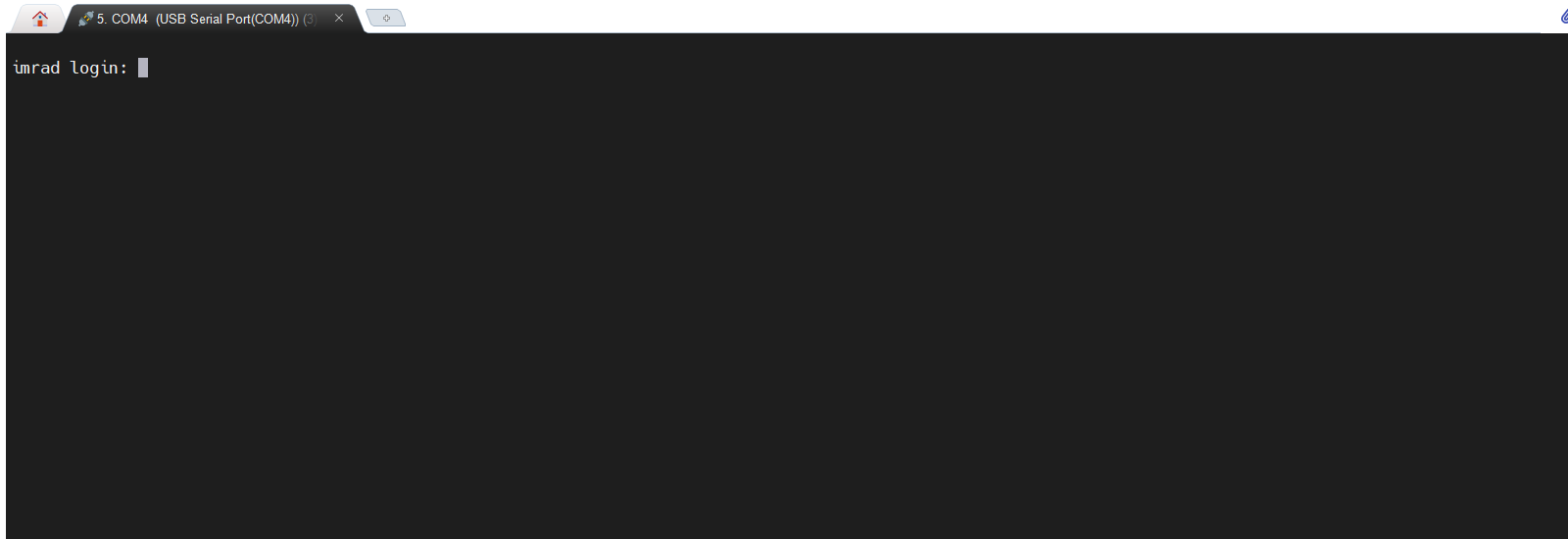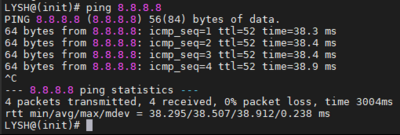(Created page with "이 문서는 초기 imRAD 장치를 사용하기 위해 정품인증을 진행하는 방법을 설명합니다. 정품 인증이 올바르게 진행되지 않으면 제품을...") |
|||
| Line 1: | Line 1: | ||
| − | + | This section describes how to activate your imRAD device using the product key that was on your certificate.<br> | |
| − | + | You should activate your device in a place where an internet connection is available because it verifies your product key through the activation server(i.e, https://product-activate.basein.net:29756). | |
| − | |||
{{step|1| | {{step|1| | ||
| − | + | Plugin the power cord and turn on the power switch that is located in the back of the device. The power supply supports the Universal AC input(i.e. 90 to 264 VAC).}} | |
{{step|2| | {{step|2| | ||
| − | * | + | * Access the [[Command Line Interface (CLI, LYSH) | CLI]] by connecting your laptop directly to the console port(RJ-45 connector) that is located in front of the device. |
| − | * terminal-emulation | + | * Start a terminal-emulation program on your laptop. |
| − | + | * Configure the terminal emulation software for 115,200 baud, 8 data bits, no parity, 1 stop bit, and no flow control. | |
| − | * | + | * Press the "enter" key one or more times on your laptop until you see the login prompt. |
[[File:serial1.png]] | [[File:serial1.png]] | ||
}} | }} | ||
{{step|3| | {{step|3| | ||
| − | + | Login to the device. The default or initial Username and Password for login are '''ladmin''' and '''1111''' respectively. And then, change the default password to another to access the [[Command Line Interface (CLI, LYSH) | imRAD CLI]](i.e. "LYSH"). | |
| − | + | After accessing the CLI, you have to set an IP address on the device. The following is an example and you should input a nameserver to resolve the domain name of the activation server. | |
| − | |||
| − | |||
<pre> | <pre> | ||
LYSH@(init)# ip add eth0 eth0 192.168.100.3/24 192.168.100.1 8.8.8.8 | LYSH@(init)# ip add eth0 eth0 192.168.100.3/24 192.168.100.1 8.8.8.8 | ||
| Line 25: | Line 22: | ||
LYSH@(init)# | LYSH@(init)# | ||
</pre> | </pre> | ||
| − | + | If you want to change the configured IP address, delete it entering by the <code>ip delete <interface name> <ip/subnet></code> command, and then add a new IP address. | |
| − | {{note|ping | + | {{note|By entering the <code>ping</code> command, you should check the internet connection is available.}} |
| + | [[File:ping8888.png|400px]] | ||
}} | }} | ||
{{step|4| | {{step|4| | ||
| − | <code>activation</code> | + | Input your product key entering by <code>activation</code> command. The product key is on your imRAD certificate. |
<pre> | <pre> | ||
LYSH@(init)# activation | LYSH@(init)# activation | ||
| Line 37: | Line 35: | ||
... | ... | ||
</pre> | </pre> | ||
| − | + | If you encounter an error, please refer to the following. | |
| − | {{note| | + | {{note| |
| − | AERR-01 : | + | AERR-01 : <br /> |
AERR-02 : 제품키의 정품 인증 개수가 초과되었습니다. 구매처에 문의 하세요. <br /> | AERR-02 : 제품키의 정품 인증 개수가 초과되었습니다. 구매처에 문의 하세요. <br /> | ||
AERR-03 : 서버로 부터 수신된 정품 인증 결과가 손상되었습니다. 다시 시도 후 계속 문제가 발생하면 구매처에 문의 하세요. <br /> | AERR-03 : 서버로 부터 수신된 정품 인증 결과가 손상되었습니다. 다시 시도 후 계속 문제가 발생하면 구매처에 문의 하세요. <br /> | ||
Revision as of 17:31, 3 February 2022
This section describes how to activate your imRAD device using the product key that was on your certificate.
You should activate your device in a place where an internet connection is available because it verifies your product key through the activation server(i.e, https://product-activate.basein.net:29756).
Step 1
Step 2
- Access the CLI by connecting your laptop directly to the console port(RJ-45 connector) that is located in front of the device.
- Start a terminal-emulation program on your laptop.
- Configure the terminal emulation software for 115,200 baud, 8 data bits, no parity, 1 stop bit, and no flow control.
- Press the "enter" key one or more times on your laptop until you see the login prompt.
Step 3
Login to the device. The default or initial Username and Password for login are ladmin and 1111 respectively. And then, change the default password to another to access the imRAD CLI(i.e. "LYSH").
After accessing the CLI, you have to set an IP address on the device. The following is an example and you should input a nameserver to resolve the domain name of the activation server.
LYSH@(init)# ip add eth0 eth0 192.168.100.3/24 192.168.100.1 8.8.8.8 interface setting was added. Do you want to apply these settings?(y/n): y ... LYSH@(init)#
If you want to change the configured IP address, delete it entering by the ip delete <interface name> <ip/subnet> command, and then add a new IP address.
By entering the ping command, you should check the internet connection is available.
Step 4
Input your product key entering by activation command. The product key is on your imRAD certificate.
LYSH@(init)# activation Please enter your product key: F5UM-HD3X-6G1G-8AFA ...
If you encounter an error, please refer to the following.
AERR-01 :
AERR-02 : 제품키의 정품 인증 개수가 초과되었습니다. 구매처에 문의 하세요.
AERR-03 : 서버로 부터 수신된 정품 인증 결과가 손상되었습니다. 다시 시도 후 계속 문제가 발생하면 구매처에 문의 하세요.
AERR-04 : 로컬 데이터베이스 연결이 올바르지 않습니다. 구매처에 문의 하세요.
AERR-05 : 정품 인증 서버(https://product-activate.basein.net:29756) 에 접속 할 수 없습니다. 네트워크 연결 및 방화벽을 확인하세요.
Step 5
정품 인증이 완료 후 exit 명령을 입력하면 데이터베이스 기본 비밀번호를 변경 할 수 있습니다. 관리자와 문의 후 데이터베이스 기본 비밀번호를 변경하세요.
Dbchange.png
이 단계가 완료되면 RADIUS TLS 인증서가 신규로 발급되며 이 과정은 다소 시간이 소요될 수 있습니다.
Step 6
제품을 설치할 위치로 인동 후 시작하기 단계를 진행하세요.