| (28 intermediate revisions by the same user not shown) | |||
| Line 1: | Line 1: | ||
| − | + | __FORCETOC__ | |
| − | + | === Dedicated Log Server === | |
| + | You can operate a dedicated Log Server that can store more logs than the imRAD local database. If you configure it, the management interface reads logs from the dedicated Log Server and displays them. | ||
{| class="wikitable" | {| class="wikitable" | ||
| − | ! | + | ! Log Table !! Local Database !! Log Server !! Log name |
|- | |- | ||
| − | | IP/MAC address history || 3 | + | | IP/MAC address history || 3 months || 48 months or more || DHCP Lease |
|- | |- | ||
| − | | | + | | RADIUS Accounting || 3 months || 48 months or more || RADIUS Accounting |
|- | |- | ||
| − | + | | RADIUS post-auth || 3 months || 48 months or more || RADIUS Postauth | |
| − | |||
| − | | RADIUS post-auth | ||
|- | |- | ||
|} | |} | ||
| + | ==== How to ==== | ||
| + | ===== Installing database server ===== | ||
| + | Install MariaDB 10.0 or higher Database server on your server. MySQL 5.7 or higher is also available. It doesn't matter which operating systems of the database server. | ||
| + | {{Note|Note that if you have already a MariaDB or MySQL server, you can use the server as a log server.}} | ||
| − | === | + | ===== Downloading an SQL file ===== |
| − | + | Open the "Dedicated Log server" page that is located in the "Environment" menu of the management interface. And then, download an SQL file by clicking the <i class="fas fa-download"></i> icon on the top right of the "Target log" table and save it on your computer. | |
| − | + | ||
| − | < | + | ===== Importing an SQL file ===== |
| − | + | Copy the downloaded SQL file into your log server(i.e. Dedicated Log server) and import it into your database by using the <code>mysql</code> command. | |
| − | + | If you import the SQL file, it will create a user account, databases, and tables. The default user is "'''lyonlog'''" and the password is "'''1111'''". The default password will be changed after configuring connection properties. | |
| − | + | if you are familiar with the MySQL syntax, you can also change the user and the remote access by editing lines between 27 and 30 before importing. | |
| − | |||
| − | |||
| − | + | {{note|Note that '''DO NOT CHANGE THE DEFAULT PASSWORD''' because the [[ImRAD services(daemons) | logexp]] service automatically changes the default to the new password that you specify on the "Dedicated Log server" page.}} | |
| − | |||
| − | |||
| − | |||
| − | |||
| − | |||
| − | + | The below picture is a part of the SQL.<br> | |
| + | [[File:imradlog_sql2.png|600px]] | ||
| − | + | To import the SQL file, enter the <code>mysql</code> command. The <user> should be "root" and the <password> is the password of the "root" of the database in the dedicated log server. {{note|Note that if the operating system of your server is the Microsoft Windows, you must run the Command Prompt as administrator.}} | |
| − | |||
<pre> | <pre> | ||
| − | mysql - | + | # mysql -u<user> -p<password> < <path>/imradlog.sql |
| − | |||
| − | |||
| − | |||
| − | |||
| − | |||
| − | + | # mysql -uroot -pmypaddword < c:\imradlog.sql # Windows | |
| − | + | # mysql -uroot -pmypaddword < /home/user/imradlog.sql # linux | |
| − | |||
| − | mysql - | ||
</pre> | </pre> | ||
| − | + | ===== Configuring Connection properties ===== | |
| − | + | The final step is the configuration to have a daemon(i.e. the [[ImRAD services(daemons) | logexp]]) connect to the dedicated log server. | |
| − | + | Open the "Dedicated Log server" page that is located in the "Environment" menu of the management interface and switch on the "Log Server". And then, you can see several forms to configure the connection properties. For more about the items, please refer to the [[Environment#Dedicated_Log_Server | Environment > Dedicated_Log_Server]] section. | |
| − | |||
| − | |||
| − | |||
| − | |||
| − | |||
| − | |||
| − | |||
| − | |||
| − | |||
| − | |||
| − | |||
| − | | | ||
| − | |||
| − | |||
| − | |||
| − | |||
| − | |||
| − | |||
| − | + | The logexp service automatically reads the connection properties and copies local logs to your log server. If the "Last SQL Datetime" or the "Last Connection Datetime" is not updated in the "Dedicated Log server" page for several minutes, you need to [[CLI_-_Services(daemons)#Start.2C_Stop.2C_and_Restart | restart the logexp service]]. | |
Latest revision as of 14:15, 14 May 2021
Dedicated Log Server
You can operate a dedicated Log Server that can store more logs than the imRAD local database. If you configure it, the management interface reads logs from the dedicated Log Server and displays them.
| Log Table | Local Database | Log Server | Log name |
|---|---|---|---|
| IP/MAC address history | 3 months | 48 months or more | DHCP Lease |
| RADIUS Accounting | 3 months | 48 months or more | RADIUS Accounting |
| RADIUS post-auth | 3 months | 48 months or more | RADIUS Postauth |
How to
Installing database server
Install MariaDB 10.0 or higher Database server on your server. MySQL 5.7 or higher is also available. It doesn't matter which operating systems of the database server.
Note that if you have already a MariaDB or MySQL server, you can use the server as a log server.
Downloading an SQL file
Open the "Dedicated Log server" page that is located in the "Environment" menu of the management interface. And then, download an SQL file by clicking the icon on the top right of the "Target log" table and save it on your computer.
Importing an SQL file
Copy the downloaded SQL file into your log server(i.e. Dedicated Log server) and import it into your database by using the mysql command.
If you import the SQL file, it will create a user account, databases, and tables. The default user is "lyonlog" and the password is "1111". The default password will be changed after configuring connection properties.
if you are familiar with the MySQL syntax, you can also change the user and the remote access by editing lines between 27 and 30 before importing.
Note that DO NOT CHANGE THE DEFAULT PASSWORD because the logexp service automatically changes the default to the new password that you specify on the "Dedicated Log server" page.
The below picture is a part of the SQL.
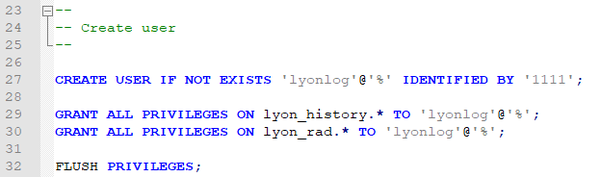
To import the SQL file, enter the mysql command. The <user> should be "root" and the <password> is the password of the "root" of the database in the dedicated log server.
Note that if the operating system of your server is the Microsoft Windows, you must run the Command Prompt as administrator.
# mysql -u<user> -p<password> < <path>/imradlog.sql # mysql -uroot -pmypaddword < c:\imradlog.sql # Windows # mysql -uroot -pmypaddword < /home/user/imradlog.sql # linux
Configuring Connection properties
The final step is the configuration to have a daemon(i.e. the logexp) connect to the dedicated log server. Open the "Dedicated Log server" page that is located in the "Environment" menu of the management interface and switch on the "Log Server". And then, you can see several forms to configure the connection properties. For more about the items, please refer to the Environment > Dedicated_Log_Server section.
The logexp service automatically reads the connection properties and copies local logs to your log server. If the "Last SQL Datetime" or the "Last Connection Datetime" is not updated in the "Dedicated Log server" page for several minutes, you need to restart the logexp service.