| Line 14: | Line 14: | ||
=== Configuring Dedicated Log Server === | === Configuring Dedicated Log Server === | ||
| + | ==== Installing database server ==== | ||
1. Install MariaDB 10.0 higher Database server. MySQL 5.7 or higher is also available. It doesn't matter which operating systems of the database server. | 1. Install MariaDB 10.0 higher Database server. MySQL 5.7 or higher is also available. It doesn't matter which operating systems of the database server. | ||
| Line 19: | Line 20: | ||
3. Copy the SQL file into your log server(i.e. Dedicated Log server) and import it into your database by using the <code>mysql</code> command.<br> | 3. Copy the SQL file into your log server(i.e. Dedicated Log server) and import it into your database by using the <code>mysql</code> command.<br> | ||
| − | '' | + | If you import the SQL file, it will create a user account, databases, and tables. The default user is "'''lyonlog'''" and the password is "'''sxdtLy@log24'''". if you want to change the user or password before importing the SQL file, modify the query of line 27 after opening the download file by using an editor such as notepad. For example, a new query might be the below. |
| − | |||
<pre> | <pre> | ||
| − | + | CREATE USER IF NOT EXISTS 'myuser'@'%' IDENTIFIED BY 'mypassword'; | |
</pre> | </pre> | ||
| − | |||
| − | + | The below picture is a part of the SQL.<br> | |
| + | [[File:imradlog_sql.png|600px]] | ||
| + | |||
| + | To import the SQL file, enter the <code>mysql</code> command. the <user> and <passowrd> is the existing account of the database in the dedicated log server.<br> | ||
| + | ''Note that if the operating system of your server is the Windows system, you must run the Command Prompt as administrator.'' | ||
<pre> | <pre> | ||
| − | mysql | + | # mysql -u<user> -p<password> < <your_directory>/imradlog.sql |
| − | |||
| − | |||
| − | </ | ||
| − | |||
| − | |||
| − | + | # mysql -uroot -pmypaddword < c:\imradlog.sql # Windows | |
| − | + | # mysql -uroot -pmypaddword < /home/user/imradlog.sql # linux | |
| − | |||
| − | |||
| − | mysql - | ||
</pre> | </pre> | ||
| − | + | <br> | |
| + | 4. Configuring Connection properties | ||
5. imRAD 환경설정 > 로그 전용 서버 <br> | 5. imRAD 환경설정 > 로그 전용 서버 <br> | ||
5-1. 로그 서버 설정 | 5-1. 로그 서버 설정 | ||
Revision as of 16:16, 12 May 2021
You can use a dedicated Log Server that can store more logs than the imRAD local database. If you configure it, the management interface reads logs from the dedicated Log Server and displays them.
| Log Table | Local Database | Log Server | Log name |
|---|---|---|---|
| IP/MAC address history | 3 months | 48 months | DHCP Lease |
| RADIUS Accounting | 3 months | 48 months | RADIUS Accounting |
| RADIUS post-auth | 3 months | 48 months | RADIUS Postauth |
Configuring Dedicated Log Server
Installing database server
1. Install MariaDB 10.0 higher Database server. MySQL 5.7 or higher is also available. It doesn't matter which operating systems of the database server.
2. Open the "Dedicated Log server" page that is located in the "Environment" menu of the management interface. And then, download an SQL file by clicking the icon on the top right of the "Target log" table and save it on your computer.
3. Copy the SQL file into your log server(i.e. Dedicated Log server) and import it into your database by using the mysql command.
If you import the SQL file, it will create a user account, databases, and tables. The default user is "lyonlog" and the password is "sxdtLy@log24". if you want to change the user or password before importing the SQL file, modify the query of line 27 after opening the download file by using an editor such as notepad. For example, a new query might be the below.
CREATE USER IF NOT EXISTS 'myuser'@'%' IDENTIFIED BY 'mypassword';
The below picture is a part of the SQL.
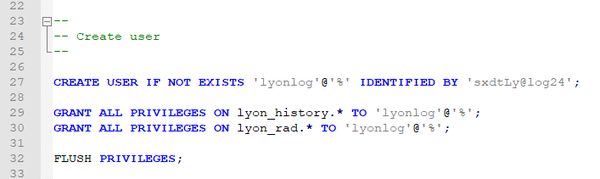
To import the SQL file, enter the mysql command. the <user> and <passowrd> is the existing account of the database in the dedicated log server.
Note that if the operating system of your server is the Windows system, you must run the Command Prompt as administrator.
# mysql -u<user> -p<password> < <your_directory>/imradlog.sql # mysql -uroot -pmypaddword < c:\imradlog.sql # Windows # mysql -uroot -pmypaddword < /home/user/imradlog.sql # linux
4. Configuring Connection properties
5. imRAD 환경설정 > 로그 전용 서버
5-1. 로그 서버 설정
5-2. 대상 로그
전송 할 로그를 사용 하도록 선택하세요.
모든 과정이 끝나면 해당 서비스(Logexp)는 로컬 데이터베이스의 로그를 전용 서버로 전송합니다.