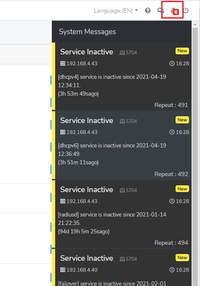| (20 intermediate revisions by the same user not shown) | |||
| Line 6: | Line 6: | ||
We provide several formats for specific data to display. | We provide several formats for specific data to display. | ||
{| class="wikitable" | {| class="wikitable" | ||
| − | ! style='width: | + | ! style="width:150px" | Item !! style='width:150px' | Subitem !! Description |
|- | |- | ||
| − | | Default Language || The imRAD supports Korean and English. The first time you accessed the page, the default language is decided by the character-set of its browser. If the character-set is neither Korean nor English, a user's environment is set to this default language. | + | | rowspan="2" | Language and Datetime || Default Language || The imRAD supports Korean and English. The first time you accessed the page, the default language is decided by the character-set of its browser. If the character-set is neither Korean nor English, a user's environment is set to this default language. |
You can change the language by clicking the Language Selector on the top-right after login. If you change the language, your browser always displays text in the changed language. | You can change the language by clicking the Language Selector on the top-right after login. If you change the language, your browser always displays text in the changed language. | ||
|- | |- | ||
| Datetime Format || It is the format of the Date and Time. | | Datetime Format || It is the format of the Date and Time. | ||
|- | |- | ||
| − | | IPv6 Address || It is the format of the IPv6 Address | + | | rowspan="2" | Address Format || IPv6 Address || It is the format of the IPv6 Address |
|- | |- | ||
| [[MAC Address]] || It is the format of the MAC Address | | [[MAC Address]] || It is the format of the MAC Address | ||
| + | |- | ||
| + | | rowspan="2" | Custom || Customer name || This is the content that will be displayed in the browser's title. | ||
| + | |- | ||
| + | | Customer logo || You can upload the customer logo (i.e. CI) to be displayed on the login screen. | ||
|- | |- | ||
|} | |} | ||
| Line 33: | Line 37: | ||
===== Dedicated Log Server ===== | ===== Dedicated Log Server ===== | ||
| − | You must configure the MySQL Database in | + | You must configure the MySQL Database in your log server before enabling it and you can read the how-to-configure at the [[Configuring Dedicated Log Server]] section. |
====== Log Server ====== | ====== Log Server ====== | ||
| Line 46: | Line 50: | ||
| Port || The MySQL port in a log server. MySQL uses default port number 3306. | | Port || The MySQL port in a log server. MySQL uses default port number 3306. | ||
|- | |- | ||
| − | | | + | | User || If you did not change the default user before [[Configuring_Dedicated_Log_Server#How_to | executing the SQL file on the log server]], the user is "'''lyonlog'''". |
| + | |- | ||
| + | | Password || Input a password that you want. The [[ImRAD services(daemons) | logexp]] service initially connects to the log server with a default password and changes the default password as you specified on this. After then, the [[ImRAD services(daemons) | logexp]] service connects to the log server with the new password. In other words, if anyone connects to the log server with the default password, it will fail. | ||
|- | |- | ||
| Skip sql error || If you set it to "Yes", the [[ImRAD services(daemons) | logexp]] service skips the log that was occurred an error while executing in the log server. If "No", the [[ImRAD services(daemons) | logexp]] service executes the same query for a log until the result is successful. We recommend you set it to "Yes".<br> | | Skip sql error || If you set it to "Yes", the [[ImRAD services(daemons) | logexp]] service skips the log that was occurred an error while executing in the log server. If "No", the [[ImRAD services(daemons) | logexp]] service executes the same query for a log until the result is successful. We recommend you set it to "Yes".<br> | ||
| Line 53: | Line 59: | ||
======Log exporting status====== | ======Log exporting status====== | ||
| − | It shows the status of exporting logs. The "Remain" indicates the number of logs that will be exporting. If the number is high, you need to check the logexp service is running or confirm the "Skip sql error" is "Yes". | + | It shows the status of exporting logs. The "Remain" indicates the number of logs that will be exporting. If the number is high, you need to check the logexp service is running via the [[CLI - Control services(daemons) | CLI ]] or confirm the "Skip sql error" is "Yes". |
======Target Log====== | ======Target Log====== | ||
| − | |||
You can choose target log tables. The maximum age indicates how many logs keep in the log server. For example, if you set it to 6, logs that are less than six months from now in the log server will be deleting. If you click the erase icon beside the Log table name, the service exports all logs again. The "Remain" indicates how many logs remain and the "Exported" indicates how many logs have been exported. | You can choose target log tables. The maximum age indicates how many logs keep in the log server. For example, if you set it to 6, logs that are less than six months from now in the log server will be deleting. If you click the erase icon beside the Log table name, the service exports all logs again. The "Remain" indicates how many logs remain and the "Exported" indicates how many logs have been exported. | ||
===== System Messages ===== | ===== System Messages ===== | ||
| + | [[File:system_messages.png|200px|thumb|System Messages]] | ||
The System Messages are events for the imRAD system activities. The imRAD system notifies several messages when a job exceeds the specified threshold. You can see the messages by clicking the bell icon on the top-right after login. | The System Messages are events for the imRAD system activities. The imRAD system notifies several messages when a job exceeds the specified threshold. You can see the messages by clicking the bell icon on the top-right after login. | ||
| − | Note that If it encounters low disk space, you should increase available disk space by clearing some files. The [[CLI - | + | {{note|Note that If it encounters low disk space, you should increase available disk space by clearing some files. The [[CLI - System | CLI - System > storage]] section describes how to do it.}} |
| Line 71: | Line 77: | ||
| style='width:300px' | Warning threshold for Disk utilization rate || If the total used size of disk exceeds the threshold, it generates a "Warning" message. | | style='width:300px' | Warning threshold for Disk utilization rate || If the total used size of disk exceeds the threshold, it generates a "Warning" message. | ||
|- | |- | ||
| − | | Critical threshold for Disk utilization rate || If the total used size of disk exceeds the threshold, it generates a "Critical" message. You must clear some logs after connecting a system via the CLI. | + | | Critical threshold for Disk utilization rate || If the total used size of disk exceeds the threshold, it generates a "Critical" message. You must clear some logs after connecting a system via the [[CLI - System | CLI - System > storage]]. |
|- | |- | ||
| Idle detection timeout for system activity || If the system information is not updated above the threshold, it is considered abnormal and we call it "Idle System". | | Idle detection timeout for system activity || If the system information is not updated above the threshold, it is considered abnormal and we call it "Idle System". | ||
| Line 77: | Line 83: | ||
| Idle detection timeout for service activity || If the service information is not updated above the threshold, it is considered abnormal and we call it "Idle Service". | | Idle detection timeout for service activity || If the service information is not updated above the threshold, it is considered abnormal and we call it "Idle Service". | ||
|- | |- | ||
| − | | Inactive service || It indicates that an enabled service is not running. You need to check a service by the [[CLI - | + | | Inactive service || It indicates that an enabled service is not running. You need to check a service by the [[CLI - Services(daemons) | CLI]]. |
|- | |- | ||
| Threshold for DHCP Pool utilization rate || If the utilization rate of more than or equal to one DHCP Pool exceeds the threshold, it generates messages. You must increase the Pool. | | Threshold for DHCP Pool utilization rate || If the utilization rate of more than or equal to one DHCP Pool exceeds the threshold, it generates messages. You must increase the Pool. | ||
| Line 88: | Line 94: | ||
|- | |- | ||
| − | | Connection errors of | + | | Connection errors of external databases(DBMS or LDAP) || if a system failed to connect to external database or LDAP server that was configured in the RADIUS, a message is generated. |
|} | |} | ||
| + | |||
===== Others ===== | ===== Others ===== | ||
| − | + | * Checking new updates | |
| − | + | imRAD automatically checks for new updates once a day and displays the results in the system message if a new update is available. | |
| − | + | ||
| − | + | * Dormant Data cleanup interval | |
| − | + | This is the cycle for processing dormant RADIUS users, maintenance accounts, and DHCP reservations. | |
| − | + | ||
| − | |} | + | * External Database/LDAP Connection Check interval |
| + | This cycle checks the connection status of external databases and LDAP. | ||
| + | |||
| + | * SSL Certificates for HTTPS | ||
| + | The system comes with a Self-Signed Certificate by default, allowing secure access to the management interface through an encrypted channel. However, since Self-Signed Certificates are not publicly certified, certificate errors may occur during initial access. If you wish to use a "Public Certificate" held by your organization, you can upload the certificate through this menu.<br> | ||
| + | '''Self-Signed Certificate Security Level'''<br> | ||
| + | RSA 2048 / aes-256-cbc | ||
| + | |||
| + | {{note|All Public Certificates are issued based on domain name, so if you use your organization's Public Certificate, you need to access the management interface via the domain name (e.g., https://imrad.mycompany.com).}} | ||
Latest revision as of 17:12, 9 August 2023
Environment
Display
We provide several formats for specific data to display.
| Item | Subitem | Description |
|---|---|---|
| Language and Datetime | Default Language | The imRAD supports Korean and English. The first time you accessed the page, the default language is decided by the character-set of its browser. If the character-set is neither Korean nor English, a user's environment is set to this default language.
You can change the language by clicking the Language Selector on the top-right after login. If you change the language, your browser always displays text in the changed language. |
| Datetime Format | It is the format of the Date and Time. | |
| Address Format | IPv6 Address | It is the format of the IPv6 Address |
| MAC Address | It is the format of the MAC Address | |
| Custom | Customer name | This is the content that will be displayed in the browser's title. |
| Customer logo | You can upload the customer logo (i.e. CI) to be displayed on the login screen. |
Custom Fields
You can input the general user information in the IP addresses and the RADIUS accounts. The user information form has up to 5 fields and you can customize them.
| Display Name | It displays with the specified name. |
| Enabled | If you set it, only the enabled form is shown. |
| Require | If you set it, it is required. |
Dedicated Log Server
You must configure the MySQL Database in your log server before enabling it and you can read the how-to-configure at the Configuring Dedicated Log Server section.
Log Server
You can define a log server and all fields are required.
| Item | Description |
|---|---|
| Enabled | Turn on to enable exporting logs. |
| Host | The IP Address of a log server. |
| Port | The MySQL port in a log server. MySQL uses default port number 3306. |
| User | If you did not change the default user before executing the SQL file on the log server, the user is "lyonlog". |
| Password | Input a password that you want. The logexp service initially connects to the log server with a default password and changes the default password as you specified on this. After then, the logexp service connects to the log server with the new password. In other words, if anyone connects to the log server with the default password, it will fail. |
| Skip sql error | If you set it to "Yes", the logexp service skips the log that was occurred an error while executing in the log server. If "No", the logexp service executes the same query for a log until the result is successful. We recommend you set it to "Yes". |
Log exporting status
It shows the status of exporting logs. The "Remain" indicates the number of logs that will be exporting. If the number is high, you need to check the logexp service is running via the CLI or confirm the "Skip sql error" is "Yes".
Target Log
You can choose target log tables. The maximum age indicates how many logs keep in the log server. For example, if you set it to 6, logs that are less than six months from now in the log server will be deleting. If you click the erase icon beside the Log table name, the service exports all logs again. The "Remain" indicates how many logs remain and the "Exported" indicates how many logs have been exported.
System Messages
The System Messages are events for the imRAD system activities. The imRAD system notifies several messages when a job exceeds the specified threshold. You can see the messages by clicking the bell icon on the top-right after login.
Note that If it encounters low disk space, you should increase available disk space by clearing some files. The CLI - System > storage section describes how to do it.
If you want to ignore some event, please do not select a check box.
| Warning threshold for Disk utilization rate | If the total used size of disk exceeds the threshold, it generates a "Warning" message. |
| Critical threshold for Disk utilization rate | If the total used size of disk exceeds the threshold, it generates a "Critical" message. You must clear some logs after connecting a system via the CLI - System > storage. |
| Idle detection timeout for system activity | If the system information is not updated above the threshold, it is considered abnormal and we call it "Idle System". |
| Idle detection timeout for service activity | If the service information is not updated above the threshold, it is considered abnormal and we call it "Idle Service". |
| Inactive service | It indicates that an enabled service is not running. You need to check a service by the CLI. |
| Threshold for DHCP Pool utilization rate | If the utilization rate of more than or equal to one DHCP Pool exceeds the threshold, it generates messages. You must increase the Pool. |
| Seconds behind master | It indicates there are records in the master database more than the threshold. It means the Database replication is delaying. Please refer to the Systems section to solve this problem. |
| Replication error | It generates a message when the Replication error occurs. Please refer to the Systems section to solve this problem. |
| The number of log remains | It generates a message when the log to be transferred exists above the threshold. please refer to the Environment > Dedicated Log Server to resolve this problem. |
| Connection errors of external databases(DBMS or LDAP) | if a system failed to connect to external database or LDAP server that was configured in the RADIUS, a message is generated. |
Others
- Checking new updates
imRAD automatically checks for new updates once a day and displays the results in the system message if a new update is available.
- Dormant Data cleanup interval
This is the cycle for processing dormant RADIUS users, maintenance accounts, and DHCP reservations.
- External Database/LDAP Connection Check interval
This cycle checks the connection status of external databases and LDAP.
- SSL Certificates for HTTPS
The system comes with a Self-Signed Certificate by default, allowing secure access to the management interface through an encrypted channel. However, since Self-Signed Certificates are not publicly certified, certificate errors may occur during initial access. If you wish to use a "Public Certificate" held by your organization, you can upload the certificate through this menu.
Self-Signed Certificate Security Level
RSA 2048 / aes-256-cbc
All Public Certificates are issued based on domain name, so if you use your organization's Public Certificate, you need to access the management interface via the domain name (e.g., https://imrad.mycompany.com).