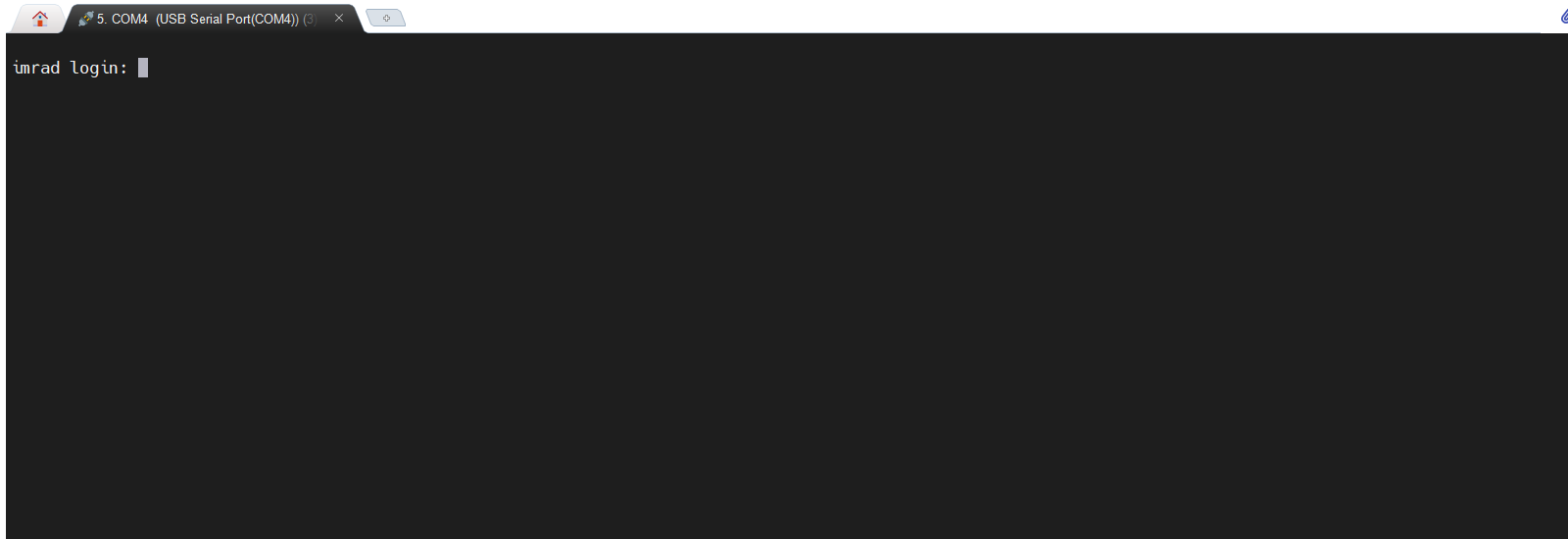This section describes a brief tutorial on how to install, access, and configure the imRAD device.
However, you have to read the imRAD wiki for more details.
Step 1
Step 2
Step 3
- Access the CLI by connecting your laptop directly to the console port(RJ-45 connector) that is located in front of the device.
- Start a terminal-emulation program on your laptop.
- Configure the terminal emulation software for 115,200 baud, 8 data bits, no parity, 1 stop bit, and no flow control.
- Press the "enter" key one or more times on your laptop until you see the login prompt.
Step 4
Login to the device. The default or initial Username and Password for login are ladmin and 1111 respectively. And then, change the default password to another to access the imRAD CLI(i.e. "LYSH").
After accessing the CLI, you have to set an IP address on the device. Please refer to the CLI - Networking section to know how to configure an IP address. Following is a simple example.
LYSH@MyHostName# configure // Enters configuration mode. configure# ip add eth0 192.168.0.3/24 192.168.0.1 // Configures an IPv4 address, subnet, and gateway.(i.e. 192.168.0.1) interface setting was added. Do you want to apply these settings?(y/n): y ... configure# exit
Configure nameserver and hostname on a device
LYSH@MyHostName# configure configure# nameserver add eth0 8.8.8.8 // add a nameserver, 8.8.8.8, into the eth0 interface. configure# hostname set NewHostName configure# exit
Step 5
Open the imRAD Management Interface page from the web browser on your PC and log in. The URL is https://<imrad.configured.ip.address>.
Do not open the page using Internet Explorer whose version is less than 11.0.
The login user is "admin" and the password is "1111". And then, you must change the default password to another.
The first time you open the management interface, you may encounter a Certificate error on your browser. please read the Management Interface.
If the web browser on your computer does not connect to the Management Interface, Check the following.
- ping the IP address of the imRAD device from your PC or laptop.
- restart the web server by entering
systemctl restart apache2on the CLI.
Step 6
After configuring the RADIUS, you may leave out configuring the DHCP in case that you have already DHCP servers and want to use the existing servers.